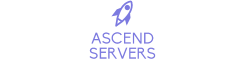![]()
This article will teach you, the account holder/client, how to create a new Contact/Sub-Account for your account.
What is a Contact/Sub-Account?
A Contact/Sub-Account is a secondary account that both is joined, as well as interacts with yours, and you can dictate what permissions it has.
For example, if I made a new Contact/Sub-Account, I could choose to only give it access to create tickets, or I could give it access to change passwords, service information, or even order upgrades for me.
How do I create a new Contact/Sub-Account?
What is a Contact/Sub-Account?
A Contact/Sub-Account is a secondary account that both is joined, as well as interacts with yours, and you can dictate what permissions it has.
For example, if I made a new Contact/Sub-Account, I could choose to only give it access to create tickets, or I could give it access to change passwords, service information, or even order upgrades for me.
How do I create a new Contact/Sub-Account?
First of all you will need to log into the client area on our website. You can do so by heading over to the "Client Access" option in our navigation menu.


Once there, you need to press the "New Contact..." button under "Contacts".
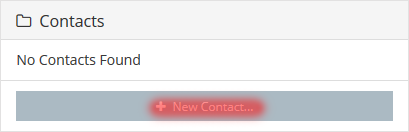
After doing so you should see a page with some blanks to fill out, this is where we create the Contact/Sub-Account.
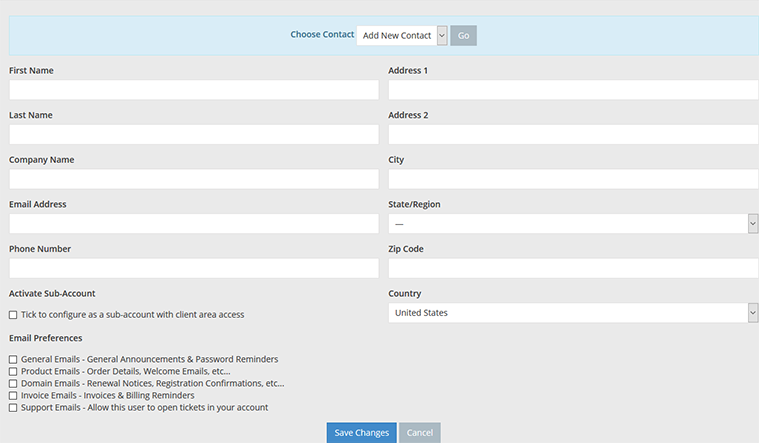
What you need to do now, is fill out the information for your new Contact/Sub-Account. You don't need to fill out all of it, only mostly basic details such as names. Below is an example of this:

In order to make sure that your new Contact/Sub-Account is activated and has access to the client area, you need to make sure that the "Tick to configure as a sub-account with client area access" box is ticked. Once you have ticked this box, you can choose what permissions you want this Contact/Sub-Account to have. Under "Email Preferences" you can also choose what e-mails you want your Contact/Sub-Account to be receiving.
Once you're done creating your Contact/Sub-Account, make sure to press "Save Changes" to save it. And that's it, you've now created a new Contact/Sub-Account!