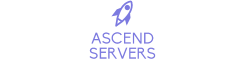This guide will show you how to upload a custom terraria world to your Ascend Server Control Panel
.
You can easily upload a world you have on your local computer. This can be done via the File manager or via FTP.
The first thing you should do is stop your Terraria Server.
Using the File manager method, access the file manager via the game Control Panel
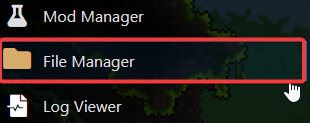
Open worlds/ folder and click the "Upload" button in the top left as shown as you want this to be uploaded inside the worlds/ directory.
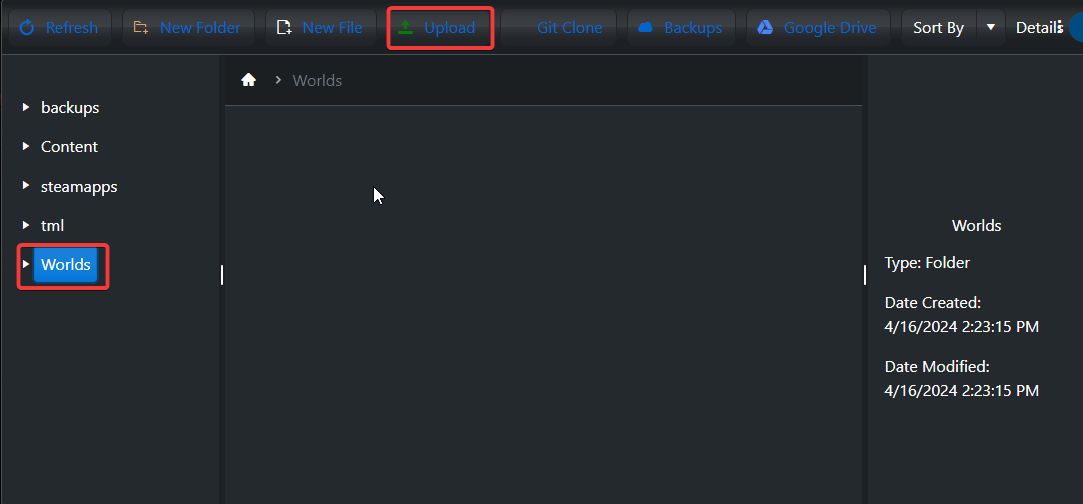
Click "Choose file" and navigate to the world you have saved locally. Then click "Upload".
Once uploaded you now need to define this in the commandline manager so the server loads the right world.
Navigate to the game control panel once more and click the "Commandline Manager" button as shown.
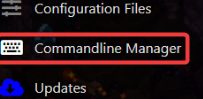
Once there, click on "Active Modify" on the default commandline or custom if you wish.
This has now opened out several options, you can define certain things here.
You need to define the world name to point towards the world file you uploaded.
If your world file is called mycoolworld, you need to enter mycoolworld as the world name.
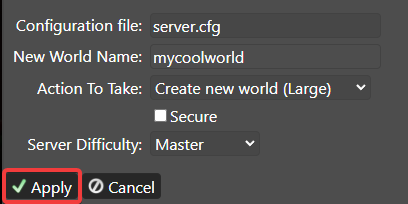
Once you have entered that, click "Apply" and start\restart your server and it will load your world.
If this is not the case, please double-check check the world was correctly uploaded and that the world name you entered was correct.
Need further assistance? Please click here to contact our support via a ticket.