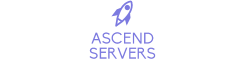Looking for a Subnautica server? Click here to order your Subnautica server today!
This guide will show you how to confirm that you are running the correct version of
Subnautica by looking at your game files
Choosing Subnautica's Legacy version and file validation
Start by launching the Steam Game Client.
Next, find the Subnautica game in your Steam library by navigating there.
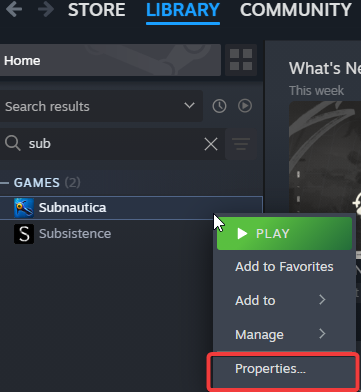
Once there, choose "Properties" from the menu by right-clicking on the game.
Next, click "Updates" and confirm that the "Legacy version" is selected.
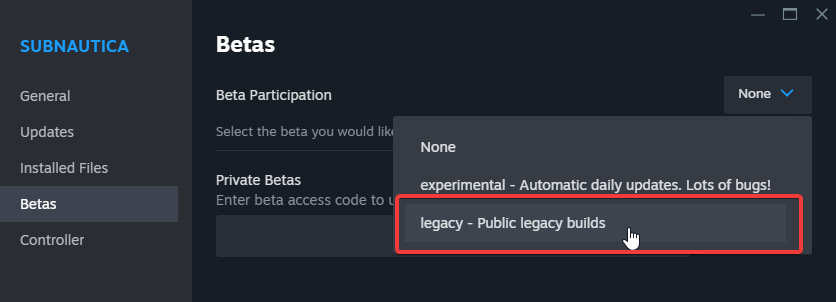
Next, select "Verify Integrity of game files" under the "Installed Versions" option.
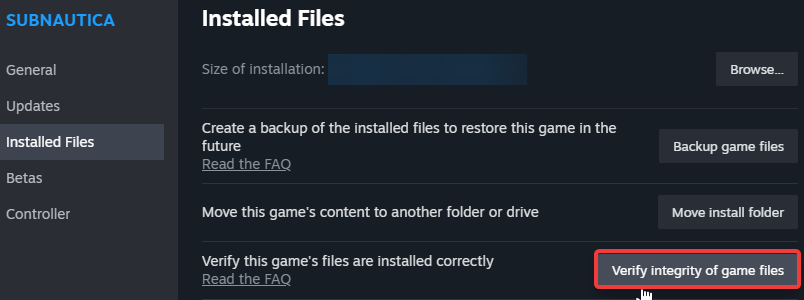
This will ensure that your game files are up to date with the legacy version and that your game client is not conflicting with any older versions of Nitrox or leftover content from those versions.
Installing Nitrox Subnautica Multiplayer Mod
Next, install the most recent Nitrox version that is compatible with the older version.
The latest version is of Nitrox 1.7.1.0
This version is available for download and installation on the official mod page which you can download here.
The official website instructions for installing the Nitrox client on your Subnautica Legacy gaming client are as follows:
Download Nitrox here: Download
Unzip the file where you want the launcher to be located - Do NOT launch it while it is zipped. It will not save progress and have more bugs
Run NitroxLauncher as Administrator
Click Options, click Change, and then choose the folder you have Subnautica installed into
Example locations:
Epic Games: C:\Program Files\Epic Games\Subnautica
Steam: C:\Program Files\Steam\steamapps\common\Subnautica
Do you require any further help? To submit a support ticket, please click this link.