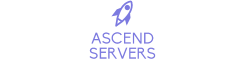This article will help you through the first stages of setting, configuring and ultimately playing on your server.
To get started with configuring your server, access the Ascend Servers Game Control Panel here
To get started with configuring your server, access the Ascend Servers Game Control Panel here
Note: Keep your server maintained and updated
To verify that your server is up to date, stop it and select "Server Updater"
to make sure you have the most recent game server version.
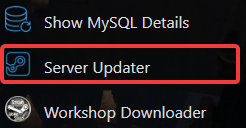
Core Configuration files
Open the "Configuration Files" section in the Game Panel then
click Configuration Editor on "server.cfg"

Note: For changes to take effect, make sure your server is stopped.
| Core Settings | Description |
|---|---|
| Server Hostname | The name your server will be displayed as in the server browser. |
| Server Password | If you would like the server to be passworded, fill in the password you'd like. Otherwise leave it blank and no password be enabled on the server. |
| Admin Password | In-game type #login <AdminPassword> to login as Admin with this password |
| MOTD | These messages will be sent to a player when they join your server. |
| Enable VoIP | Default is Ticked, this allows or disallows voice chat on the server. |
| VoIP Quality | Better quality requires better internet, with bad internet you will hear voice chat as laggy and glitchy. |
| Enable Battleye | Just keep this checked. It stops people with Admin Mods from joining your server. |
| Server Mission | Your server mission. |
| MOTD Interval | The number of seconds between each message. |
Note: Click Save in the upper left corner to save the server.cfg file after you have configured it.
For added customization, you may want to check out these Knowledgebase Articles:
How to add a mod and set it up
Check out the Knowledgebase Articles on BattlEye Extended Controls (BEC) since this is utilized with your Arma 3 Server!
If you encounter any issues please click here to reach out to our support team via a ticket for further assistance.