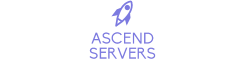This guide will walk you through uploading a custom Terraria tModLoader world to your server using the Ascend Server Control Panel.
Whether you're using the built-in File Manager or FTP, you'll be able to upload and run your custom world in just a few steps.
Step 1: Stop Your Server
Before making any changes, stop your Terraria server from the control panel.
Step 2: Upload Your World via File Manager
From the Game Control Panel, click on File Manager.
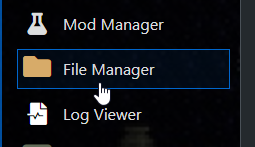
Navigate to the tml/saves/Worlds/ folder. This is where your custom world files should be placed.
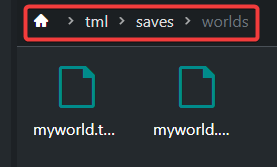
Click the Upload button (top left).
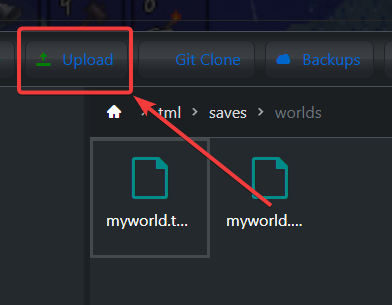
Step 3: Set the World in the Commandline Manager
Once the world is uploaded, you’ll need to tell the server to use it:
Click Commandline Manager.
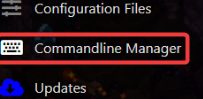
Click "Active Modify" or "Modify" on the default or custom command line.

Find the World Name field and enter the exact name of your uploaded world file (without the .wld extension).
Example: If your file is MyWorld.wld, enter MyWorld as the world name.
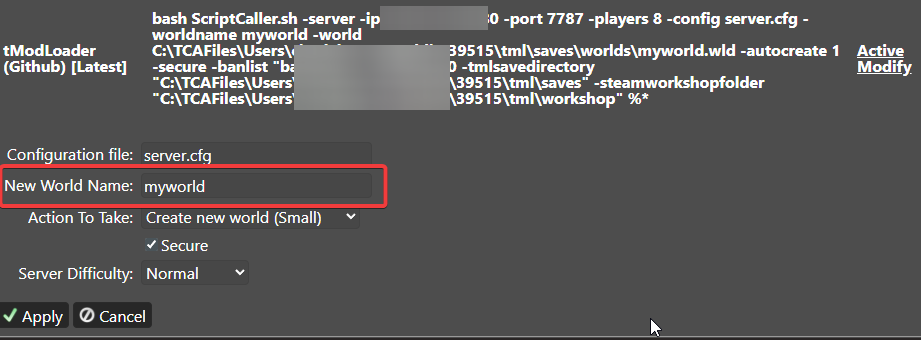
Click Apply, then Start your server.
If everything was set up correctly, your custom world should now load with the server.
Need further assistance? Please click here to contact our support via a ticket.