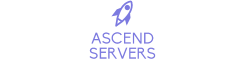The following basic guide will show you how to configure your ARK: Survival Evolved Server Game Server
Note: We advise you to stop your server before making these adjustments.
Your server can be configured using one of three ways. The first way is through the Game panel's "Configuration Editor" view.
Note: We advise you to stop your server before making these adjustments.
Your server can be configured using one of three ways. The first way is through the Game panel's "Configuration Editor" view.
It is suggested to utilize this for convenience.
Second to that, Ark Remote is an excellent tool for experienced users who want to manage Engrams and other similar files with ease.
Thirdly, individuals who prefer direct file access can edit text in RAW format.
Method 1 - Configuring via "Configuration Editor" view
From there, you can go into the "Configuration Files" section as shown
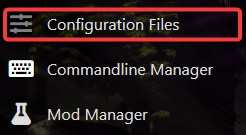
Second to that, Ark Remote is an excellent tool for experienced users who want to manage Engrams and other similar files with ease.
Thirdly, individuals who prefer direct file access can edit text in RAW format.
Method 1 - Configuring via "Configuration Editor" view
You must first log into the Game Panel and visit your server in order to configure your ARK: Survival Evolved server.
From there, you can go into the "Configuration Files" section as shown
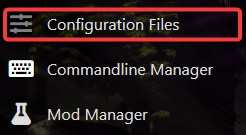
To access general settings, click Game.ini or GameUserSettings.ini and select the "Configuration Editor" view.
The configuration settings that govern every aspect of your ARK server are stored in these two files.

Important configuration settings are also stored in Game.ini.
After editing, select "Save" and launch your server.
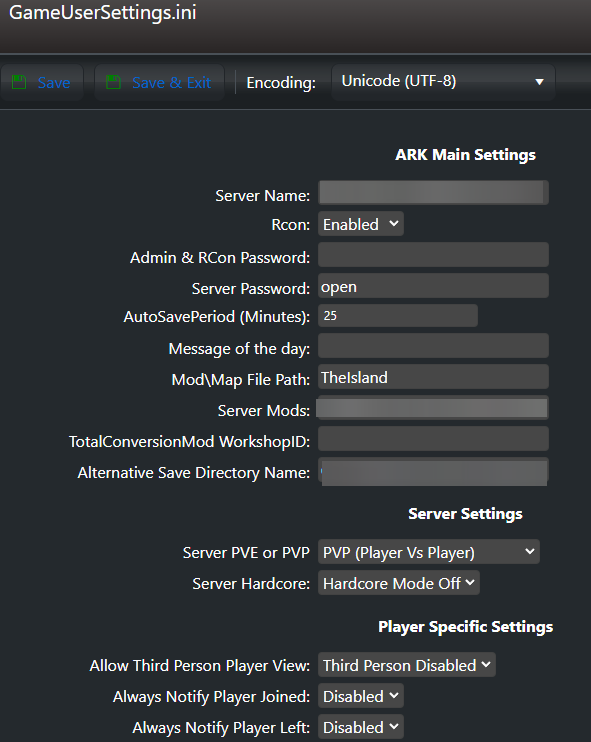
Method 2 - Using Ark Remote
For modifying all Ark settings and addons, use Ark Remote, with an advanced and user-friendly graphical user interface.
Install ARK Remote with only one click using the Mod Manager.
Edit Server Settings under "Server"
Click LOAD FROM.INI to load the existing server configuration
Press WRITE INI FILES to save the server settings after editing is finished.
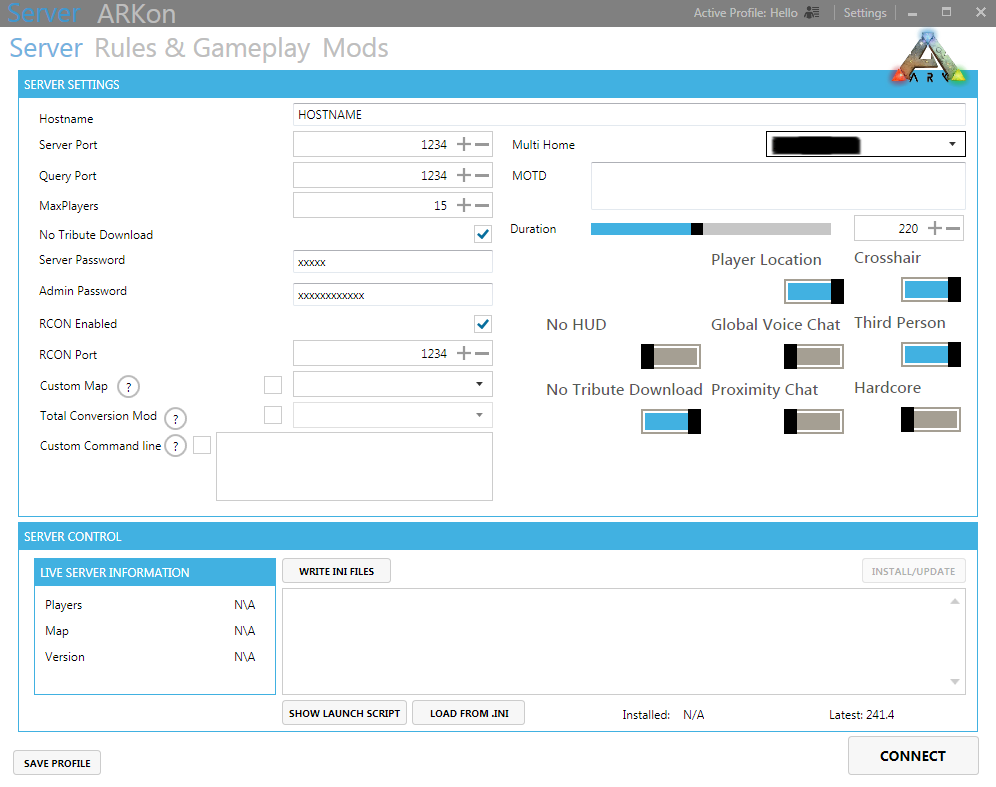
Edit Gameplay Settings under "Rules & Gameplay" - "General" - "Gameplay"
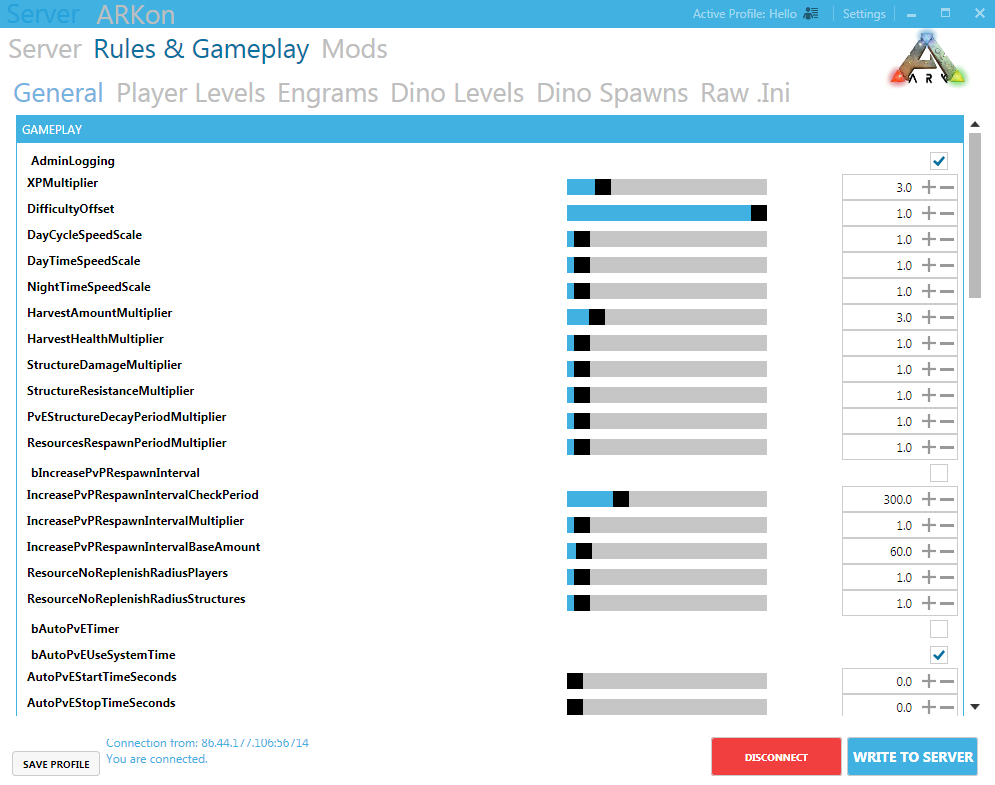
Edit Rules for Survival of the Fittest, Players, and Dinos under "Rules & Gameplay" - "General"
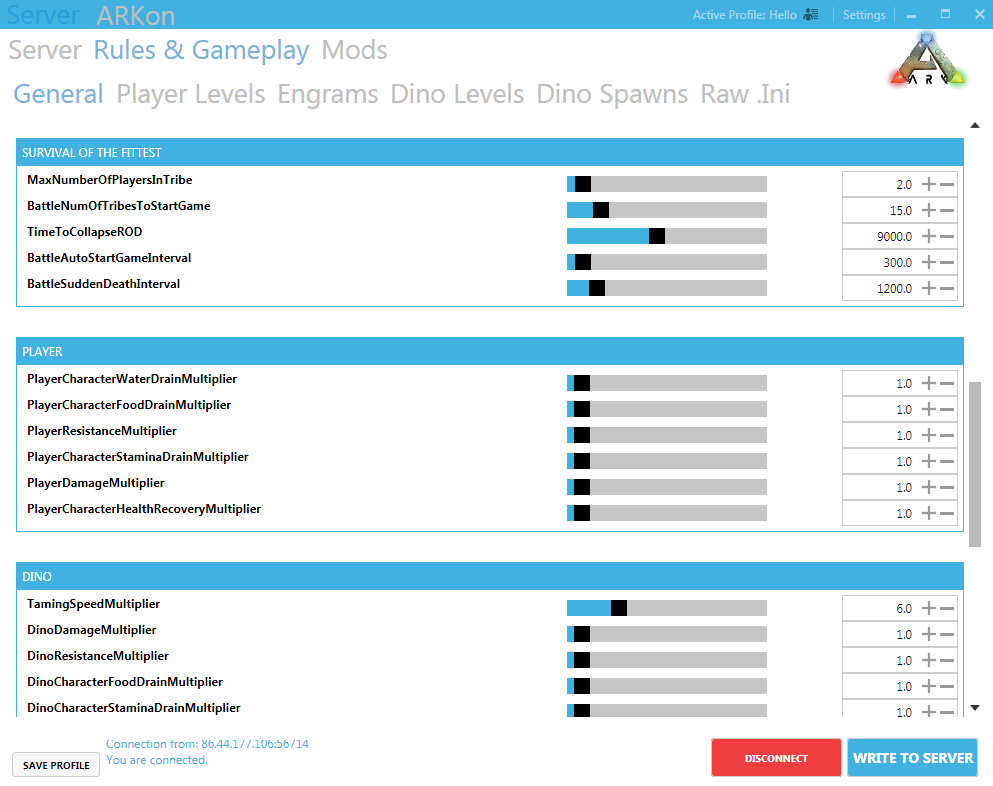
Edit Server Rules under "Rules & Gameplay" - "General" - "Server"
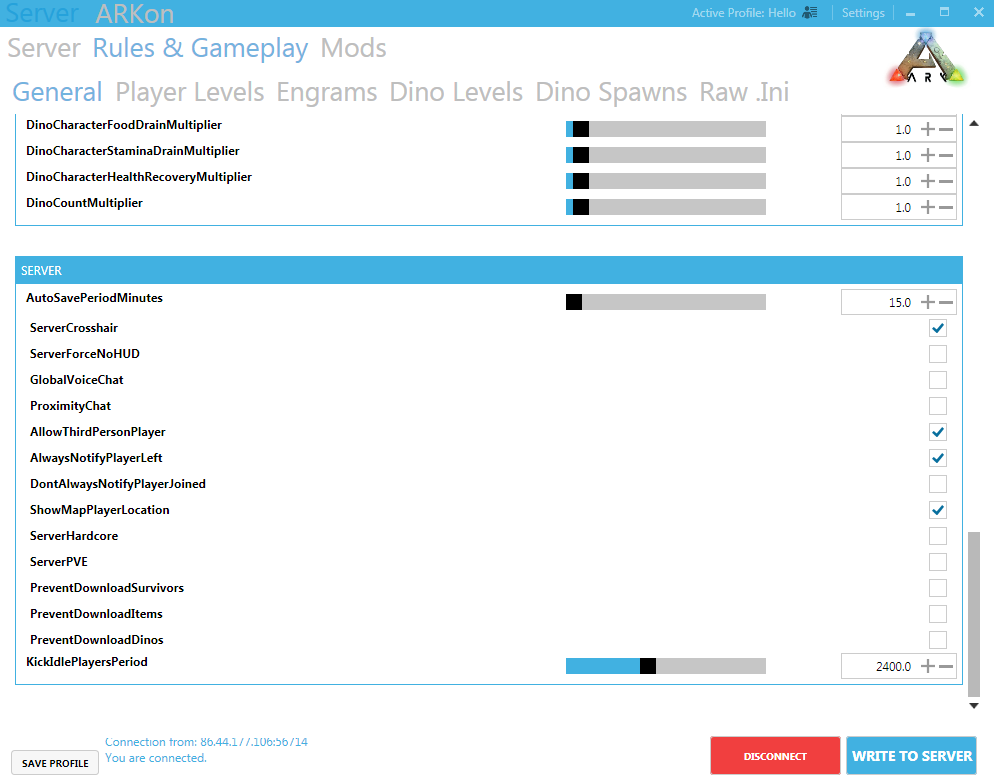
Edit Player Levels in "Rules & Gameplay" - "Player Levels"
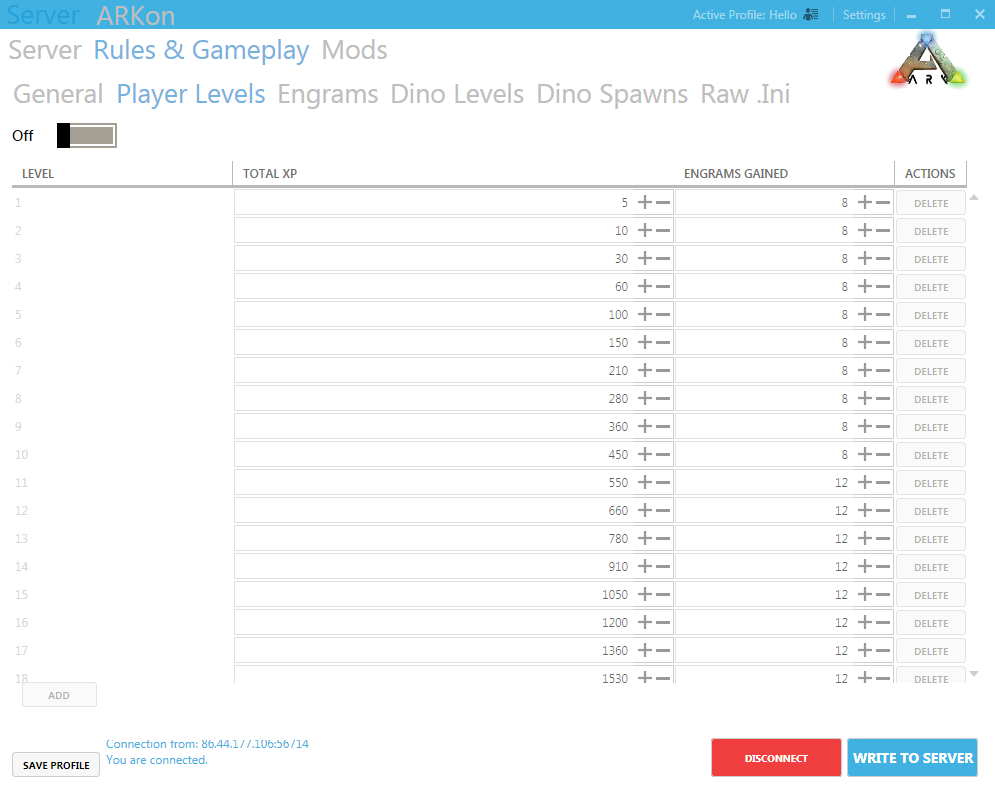
Edit Engram costs and levels in "Rules & Gameplay" - "Player Levels"
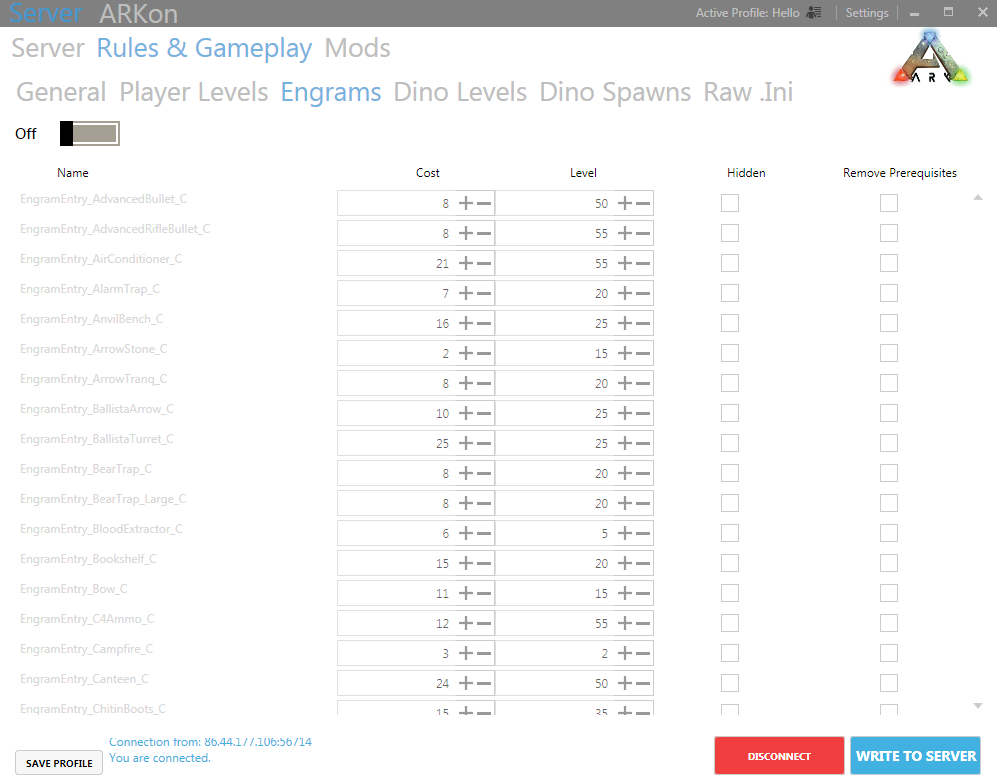
Edit Dino Levels in "Rules & Gameplay" - "Dino Levels"
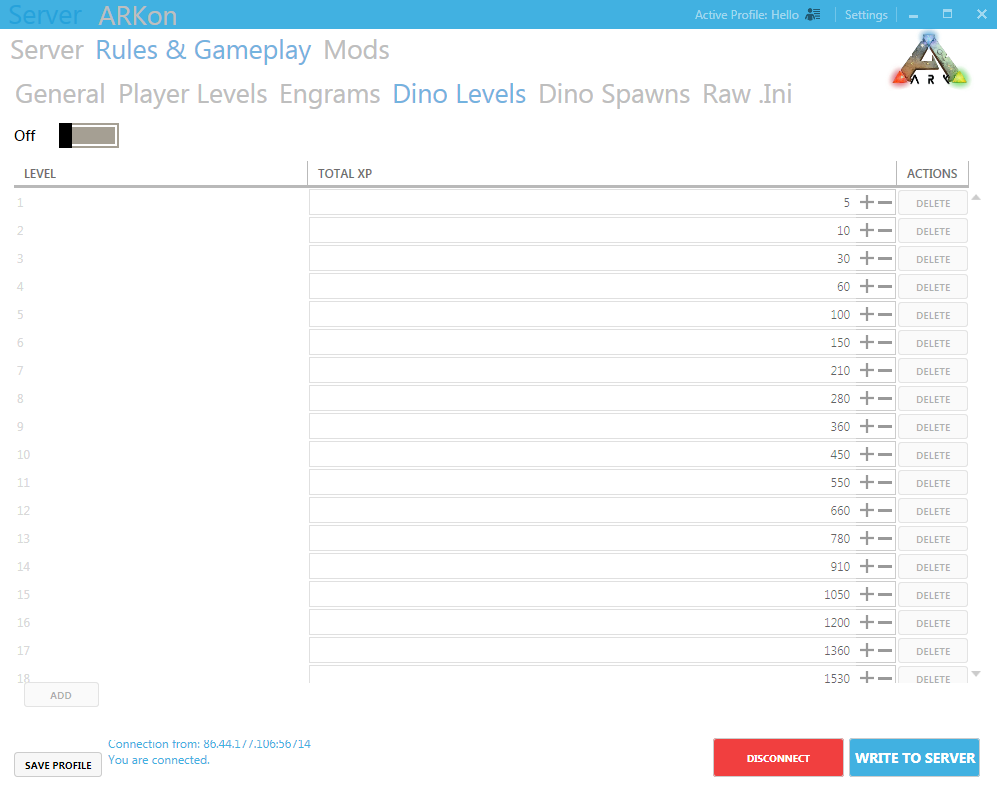
Edit Dino Spawn Multipliers in "Rules & Gameplay" - "Dino Spawns"
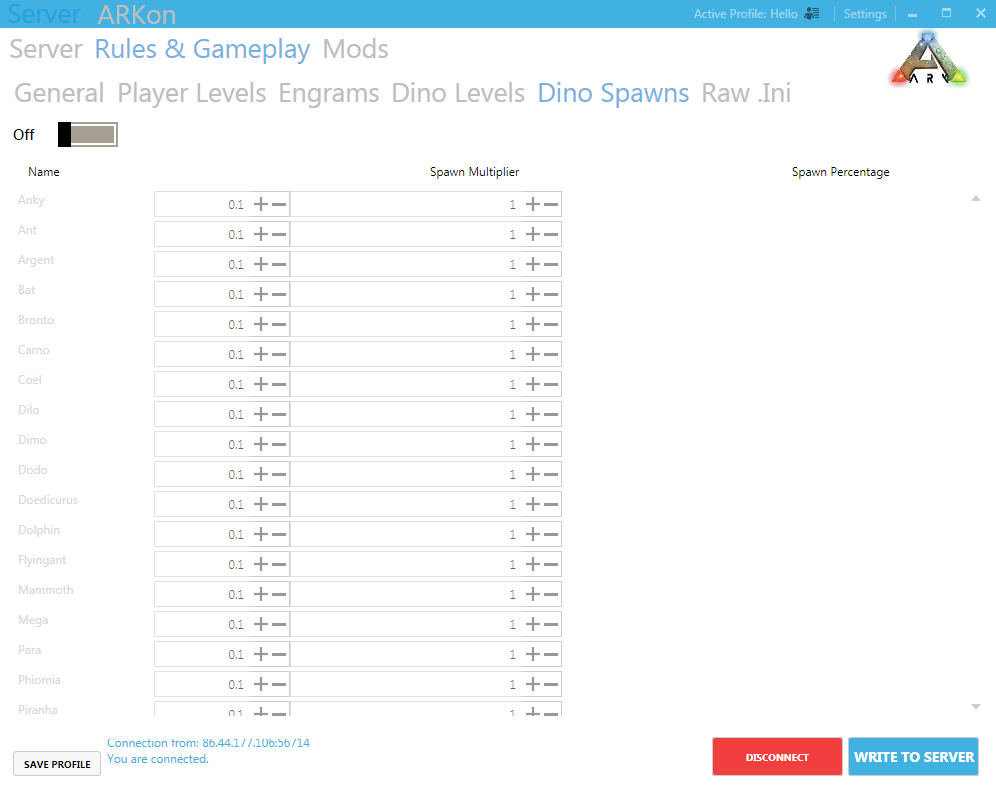
__________________
In the Raw.ini advanced users can enter commands directly into the .ini file
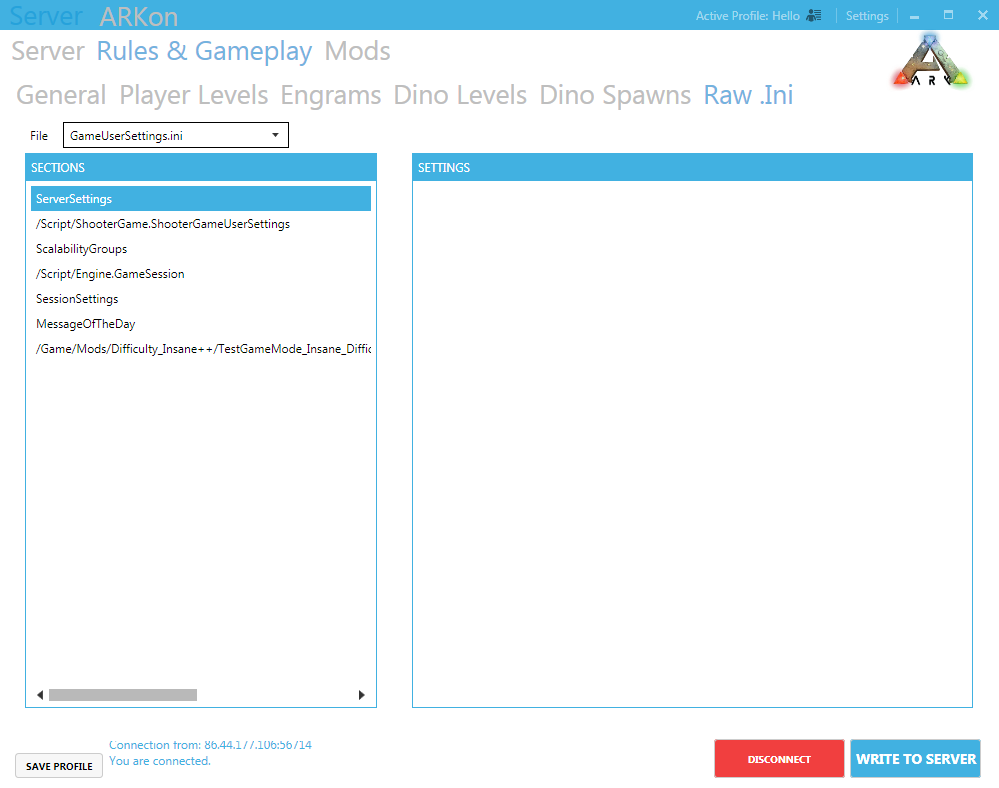
You can look for mods under "Mods" and quickly add them to the server with just one click.
Updates are just only a click away.
For further information on adding mods, you can use our guide:
Adding Mods to your Ark Server

Method 3 - Direct Text editing
Setting up the fundamental parameters (GameUserSettings.ini)
You must first log into the Game Panel and visit your server in order to configure your ARK: Survival evolved server.
From there, you can go into the "Configuration Files" section.
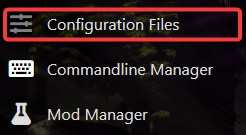
and edit the GameUserSettings.ini

You'll find "[ServerSettings]" at the bottom; scroll down to change the parameters as desired.
After removing any duplicates, customize as desired.
Here is an example, The Server name (SessionName) and ServerAdminPassword, ServerPassword have been highlighted for you.
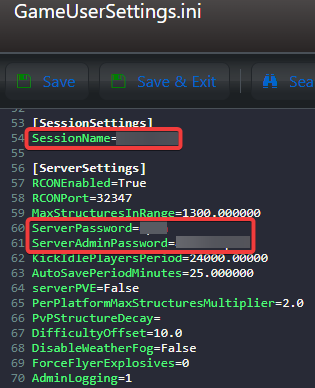
GameUserSettings.ini
There is "an .ini" Generator you can use also: http://ini.arkforum.de/
| Option | Value Type | Default | Effect |
|---|---|---|---|
| Options which can be added under [ServerSettings] and configured accordingly in the GameUserSettings.ini file. | |||
| alwaysNotifyPlayerJoined | boolean | False | Players will always get notified if someone joins the server |
| alwaysNotifyPlayerLeft | boolean | False | Players will always get notified if someone leaves the server |
| allowThirdPersonPlayer | boolean | False | Enables 3rd Person view |
| globalVoiceChat | boolean | False | Voice chat turns global |
| ShowMapPlayerLocation | boolean | False | Show each player their own precise position when they view their map |
| noTributeDownloads | boolean | False | Disables downloading characters from other servers |
| proximityChat | boolean | False | Only players near each other can see their chat messages |
| serverPVE | boolean | False | Disables PvP, enables PvE |
| serverHardcore | boolean | False | Enables hardcore mode (player characters revert to level 1 upon death) |
| serverForceNoHud | boolean | False | HUD always disabled |
| DisableStructureDecayPvE | boolean | False | Disable the gradual (7 days) decay of player structures |
| DisableDinoDecayPvE | boolean | False | Disable the gradual (7 days) decay of dinosaur ownership. Without this set to true, every dinosaur can be claimed by any player. |
| AllowFlyerCarryPvE | boolean | False | Permit flying dinosaurs to pick up other dinosaurs and players when mounted by a player in PvE |
| MaxStructuresInRange | integer | Unknown | Specifies the maximum number of structures that can be constructed within a certain (currently hard-coded) range. |
| DifficultyOffset | float | Unknown | Specifies the difficulty level. |
| ServerPassword | string | None | If specified, players must provide this password to join the server. |
| ServerAdminPassword | string | None | If specified, players must provide this password (via the in-game console) to gain access to administrator commands on the server. |
| SpectatorPassword | string | None | To use non-admin spectator, the server must specify a spectator password. Then any client can use these console commands: requestspectator <password> and stopspectating. See patch 191.0 for more information and hotkeys. |
| DayCycleSpeedScale | float | 1.0 | Specifies the scaling factor for the passage of time in the ARK, controlling how often day changes to night and night changes to day. The default value1 provides the same cycle speed as the singleplayer experience (and the official public servers). Values lower than 1 slow down the cycle; higher values accelerate it. Base time when value is 1 appears to be 1 minute real time equals approx. 28 minutes game time. Thus, for an approximate 24 hour day/night cycle in game, use .035 for the value. |
| NightTimeSpeedScale | float | 1.0 | Specifies the scaling factor for the passage of time in the ARK during night time. This value determines the length of each night, relative to the length of each day (as specified by DayTimeSpeedScale. Lowering this value increases the length of each night. |
| DayTimeSpeedScale | float | 1.0 | Specifies the scaling factor for the passage of time in the ARK during the day. This value determines the length of each day, relative to the length of each night (as specified by NightTimeSpeedScale. Lowering this value increases the length of each day. |
| DinoDamageMultiplier | float | 1.0 | Specifies the scaling factor for the damage dinosaurs deal with their attacks. The default value 1 provides normal damage. Higher values increase damage. Lower values decrease it. |
| PlayerDamageMultiplier | float | 1.0 | Specifies the scaling factor for the damage players deal with their attacks. The default value 1 provides normal damage. Higher values increase damage. Lower values decrease it. |
| StructureDamageMultiplier | float | 1.0 | Specifies the scaling factor for the damage structures deal with their attacks (i.e. spiked walls). The default value 1 provides normal damage. Higher values increase damage. Lower values decrease it. |
| PlayerResistanceMultiplier | float | 1.0 | Specifies the scaling factor for the resistance to damage players receive when attacked. The default value 1 provides normal damage. Higher values decrease resistance, increasing damage per attack. Lower values increase it, reducing damage per attack. A value of 0.5 results in a player taking half damage while a value of 2.0 would result in taking double normal damage. |
| DinoResistanceMultiplier | float | 1.0 | Specifies the scaling factor for the resistance to damage dinosaurs receive when attacked. The default value 1 provides normal damage. Higher values decrease resistance, increasing damage per attack. Lower values increase it, reducing damage per attack. A value of 0.5 results in a dino taking half damage while a value of 2.0 would result in a dino taking double normal damage. |
| StructureResistanceMultiplier | float | 1.0 | Specifies the scaling factor for the resistance to damage structures receive when attacked. The default value 1 provides normal damage. Higher values decrease resistance, increasing damage per attack. Lower values increase it, reducing damage per attack. A value of 0.5 results in a structure taking half damage while a value of 2.0 would result in a structure taking double normal damage. |
| XPMultiplier | float | 1.0 | Specifies the scaling factor for the experience received by players, tribes and dinosaurs for various actions. The default value 1 provides the same amounts of experience as in the singleplayer experience (and official public servers). Higher values increase XP amounts awarded for various actions; lower values decrease it. |
| PvEStructureDecayPeriodMultiplier | float | 1.0 | Specifies the scaling factor for the decay rate of player structures in PvE mode. The specific effect(s) of this option and its range of valid values are unknown as of this writing.[1] |
| PvEStructureDecayDestructionPeriod | Unknown | 0 | Specifies the time required for player structures to decay in PvE mode. The specific effect(s) of this option and its range of valid values are unknown as of this writing.[1] |
| TamingSpeedMultiplier | float | 1.0 | Specifies the scaling factor for dinosaur taming speed. Higher values make taming faster. |
| HarvestAmountMultiplier | float | 1.0 | Specifies the scaling factor for yields from all harvesting activities (chopping down trees, picking berries, carving carcasses, mining rocks, etc.). Higher values increase the amount of materials harvested with each strike. |
| HarvestHealthMultiplier | float | 1.0 | Specifies the scaling factor for the "health" of items that can be harvested (trees, rocks, carcasses, etc.). Higher values increase the amount of damage (i.e. "number of strikes") such objects can withstand before being destroyed, which results in higher overall harvest yields. |
| ResourcesRespawnPeriodMultiplier | float | 1.0 | Specifies the scaling factor for the respawn rate for resource nodes (trees, rocks, bushes, etc.). Lower values cause nodes to respawn more frequently. |
| PlayerCharacterWaterDrainMultiplier | float | 1.0 | Specifies the scaling factor for player characters' water consumption. Higher values increase water consumption (player characters get thirsty faster). |
| PlayerCharacterFoodDrainMultiplier | float | 1.0 | Specifies the scaling factor for player characters' food consumption. Higher values increase food consumption (player characters get hungry faster). |
| PlayerCharacterStaminaDrainMultiplier | float | 1.0 | Specifies the scaling factor for player characters' stamina consumption. Higher values increase stamina consumption (player characters get tired faster). |
| PlayerCharacterHealthRecoveryMultiplier | float | 1.0 | Specifies the scaling factor for player characters' health recovery. Higher values increase the recovery rate (player characters heal faster). |
| DinoCharacterFoodDrainMultiplier | float | 1.0 | Specifies the scaling factor for dinosaurs' food consumption. Higher values increase food consumption (dinosaurs get hungry faster). |
| DinoCharacterStaminaDrainMultiplier | float | 1.0 | Specifies the scaling factor for dinosaurs' stamina consumption. Higher values increase stamina consumption (dinosaurs get tired faster). |
| DinoCharacterHealthRecoveryMultiplier | float | 1.0 | Specifies the scaling factor for dinosaurs' health recovery. Higher values increase the recovery rate (dinosaurs heal faster). |
| DinoCountMultiplier | float | 1.0 | Specifies the scaling factor for dinosaur spawns. Higher values increase the number of dinosaurs spawned throughout the ARK. |
| AllowCaveBuildingPvE | boolean | False | If set to True, allows building in caves when PvE mode is also enabled. (Patch 194.0) |
| BanListURL | URL | "http://playark.com/banlist.txt" | Use the official global ban list, or point to any online ban list that you want. Must be enclosed in double quotes. (Patch 201.0) |
| PvPStructureDecay | boolean | false | Turns off structure decay on PvP servers. |
| PerPlatformMaxStructureMultiplier | float | 1.0 | Higher number increases (by percentage) max number of items place-able on platform saddles and boats. |
| MaxPlatformSaddleStructureLimit | integer | unknown | Change the maximum number of platformed-creatures/rafts allowed on the ARK (a potential performance cost). (Patch 212.1) |
You will then be able to change those accordingly and restart your server and those settings should apply.
This works for V171.1 and above.
If you encounter any issues please click here to reach out to our support team via a ticket for further assistance.