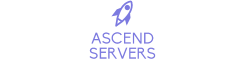You can edit the admin permissions file, which is located under Configuration Files.
Login to your Control Panel
Navigate Configuration Files.
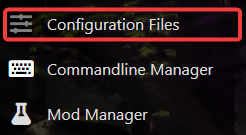
Select Text Editor for the serveradmincustom.xml file.

Don't forget to click Save after making any changes to the file.
You'll need your Steam 64 ID, which you can get from
Kindly take note in the configuration file
EVERYTHING BETWEEN <!- - and - -> IS COMMENTED OUT!
And is not active on the server so you have to edit the file.
Example:
<adminTools>
<admins>
<!-- <admin steamID="add Guid" permission_level="0" /> -->
<!-- <admin steamID="add Guid" permission_level="0" /> -->
This would need to be changed.
<adminTools>
<admins>
<admin steamID="STEAM_64_ID" permission_level="0" />
<admin steamID="STEAM_64_ID" permission_level="0" />
Note: to activate that the <!- - and - -> have been removed,
and the Steam 64 ID code has been entered. This activates admin.
The next step is to organize permissions. There is no right or wrong way to do this;
it all depends on whether your server has moderators or if you intend to have many administrators.
If the file's permissions have any <!- - and - ->
To activate the command, make sure to remove them.
Each authorization initiates a distinct action; you decide whether or not to enable them.
The configuration file provides a detailed explanation of every command.
COMMAND PERMISSIONS INSTRUCTIONS:
cmd: This is the command name, any command not in this list will not be usable by anyone but the server.
permission_level : 0-1000, a user may run any command equal to or above their permission level.
Commands not specified in this file will have a default permission level of 0!