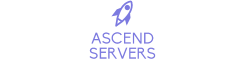Order Your ArmA Reforger Server Today with Ascend Servers
Follow this step-by-step guide to add mods to your ArmA Reforger server hosted by Ascend Servers.
Launch the Game and Access the "Workshop"
Start ArmA Reforger and click on the "Workshop" option from the main menu.
Step 2: Install the Mods
Download the mods you’d like to use for your server. Wait for the downloads to finish.
Step 3: Locate the Game Files on Your PC
Once the mods have been downloaded, locate the game files on your computer. The default directory for these files is:
Step 4: Open the ServerData.json File
Within each mod's folder, you'll find a unique ID. Open the ServerData.json file to view the mod’s information.
The content will look something like this:
Note: Double-check the Mod IDs, Names, and Versions to make sure they're correct before using them in your server configuration.
Step 5: Copy the Mod ID, Name, and Version
Copy the Mod ID, Name, and Version listed in the file. You will need these details when configuring your server.
Adding Mods to Your Server
Now that you’ve gathered the necessary information, it’s time to add the mods to your server’s configuration.
Step 1: Log in to Your Game Panel
Log in to your Ascend Servers game panel and navigate to the "Configuration Files" section.
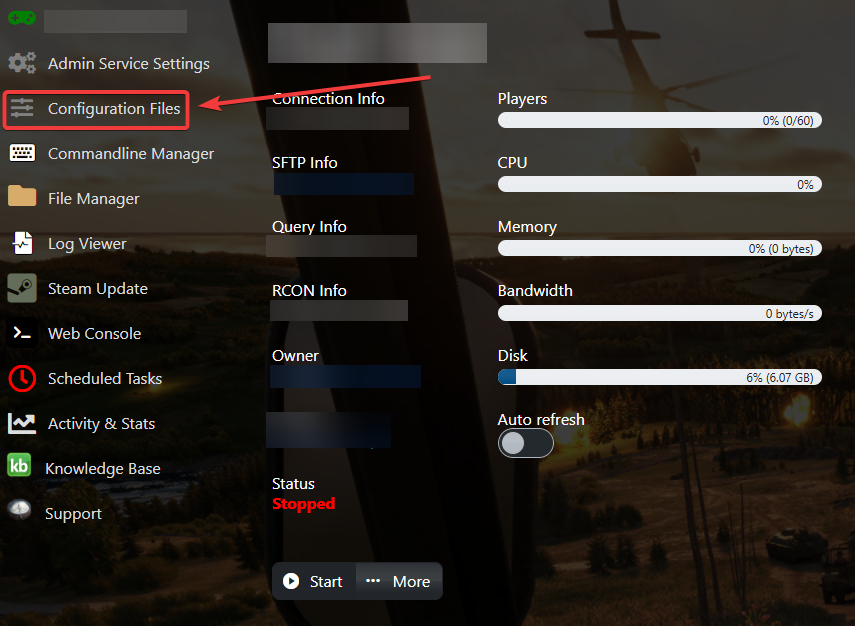
Step 2: Open the server_config.json File
In the Configuration Files, open the server_config.json file using a text editor.

Step 3: Locate the Mod Section
Inside the server_config.json file, find the section dedicated to mods. This is where you will add your mod details.
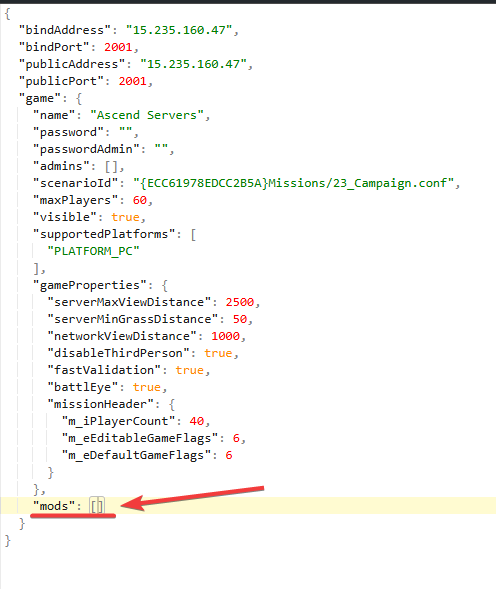
Step 4: Add the Mod Information to Your Server Configuration
Add the mods in the following format:
For a single mod:
For multiple mods:
Note: Be sure to replace the Mod IDs, Names, and Versions with the information you copied earlier.
Step 5: Save and Restart the Server
Once you’ve added the mods to the server_config.json file, save your changes and restart your server to apply the updates.
Note: It’s always a good idea to check the latest mod versions before adding them to prevent any issues with compatibility.
If you encounter any issues please click here to reach out to our support team via a ticket for further assistance.