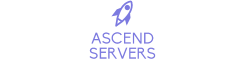This guide will show you how to upload a custom saved game to your server.
You might want to do this if you want to transfer the progress from a previous server to a server you host with us.
NOTE: It is recommended that you stop your server before making any changes to it.
It is also recommended that you make a backup of your server's current saved data.
Uploading the custom saved game
You will first of all need to get a hold of your previous saved game.
ARK saves all data into "ShooterGame/Saved", so you'll want to add the entire "Saved" folder to a zip archive.
Once you have a zip archive with your "Saved" folder in it, you'll want to upload it to your server and replace your current server's "Saved" folder with it.
To do this, start by navigating to the "File Manager" in your control panel.

Once there, navigate to "ShooterGame".
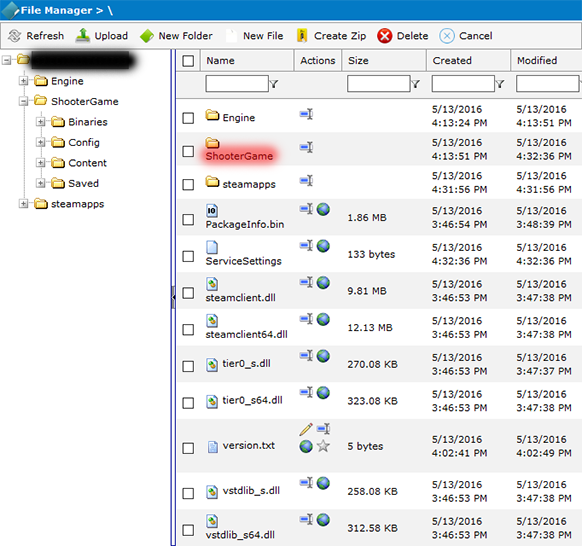
Press the "Upload" button.
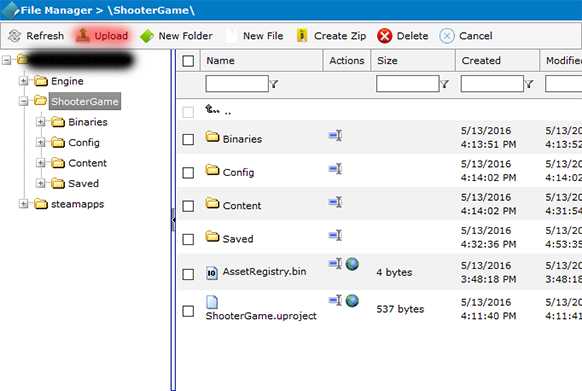
Press "Browse..." and select the zip archive that you added your "Saved" folder to earlier.
It will need to be somewhere on your computer.
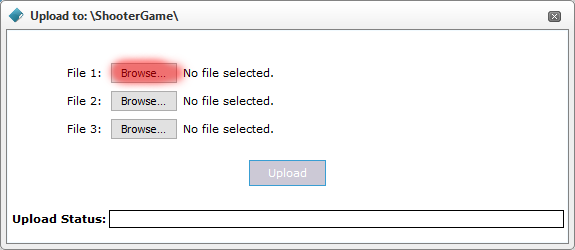
After you've selected the zip archive, press "Upload" to upload it to your server.
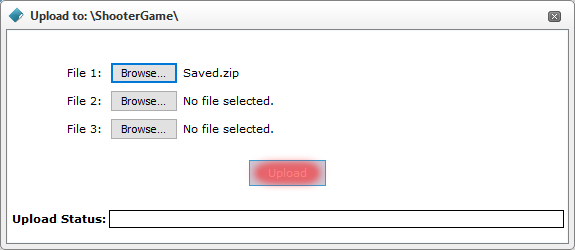
Once you've uploaded it, select your current "Saved" folder by ticking the box next to it.
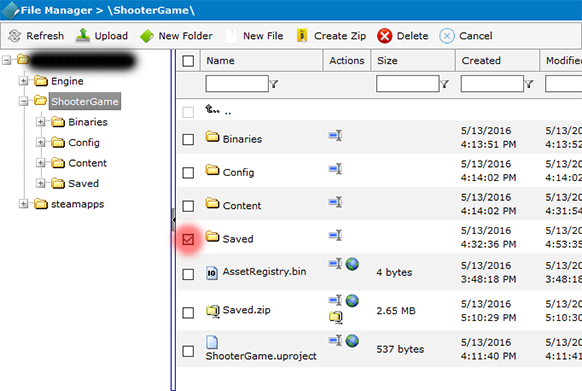
Press the "Delete" button to delete it.

Now you'll want to press the extract button next to the zip archive that you just uploaded to extract the contents of it to your server.
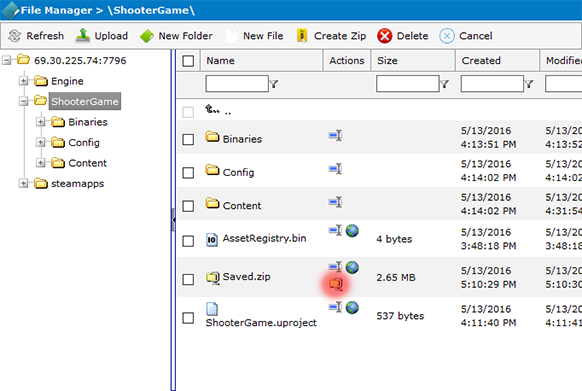
And that's it, you've now successfully uploaded a custom saved game to your server!
Did the above information not work for you? Please contact our support via a ticket.
NOTE: It is recommended that you stop your server before making any changes to it.
It is also recommended that you make a backup of your server's current saved data.
Uploading the custom saved game
You will first of all need to get a hold of your previous saved game.
ARK saves all data into "ShooterGame/Saved", so you'll want to add the entire "Saved" folder to a zip archive.
Once you have a zip archive with your "Saved" folder in it, you'll want to upload it to your server and replace your current server's "Saved" folder with it.
To do this, start by navigating to the "File Manager" in your control panel.

Once there, navigate to "ShooterGame".
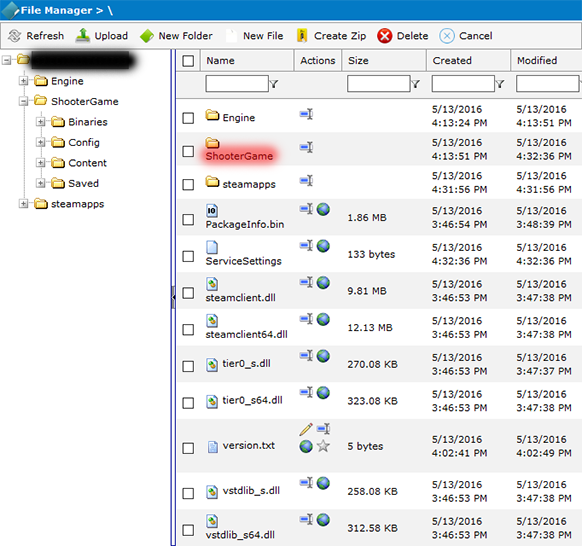
Press the "Upload" button.
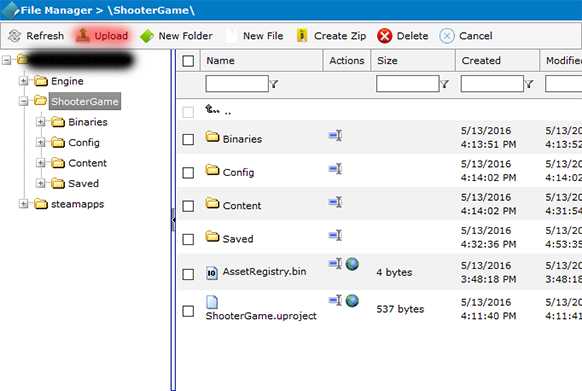
Press "Browse..." and select the zip archive that you added your "Saved" folder to earlier.
It will need to be somewhere on your computer.
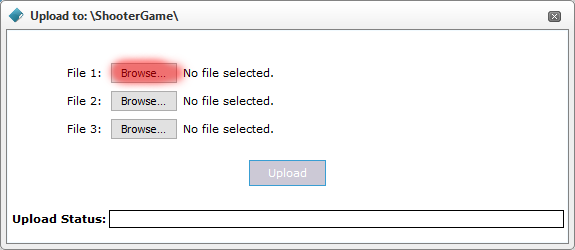
After you've selected the zip archive, press "Upload" to upload it to your server.
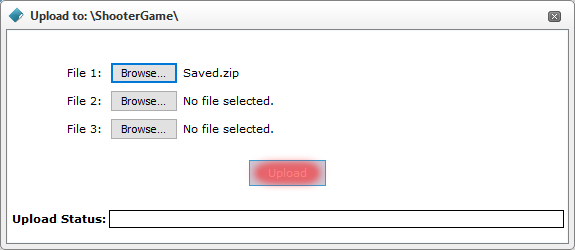
Once you've uploaded it, select your current "Saved" folder by ticking the box next to it.
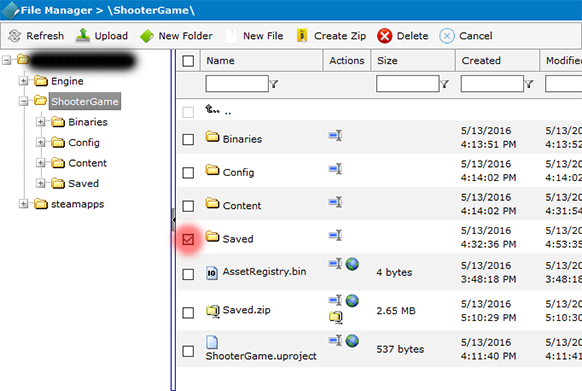
Press the "Delete" button to delete it.

Now you'll want to press the extract button next to the zip archive that you just uploaded to extract the contents of it to your server.
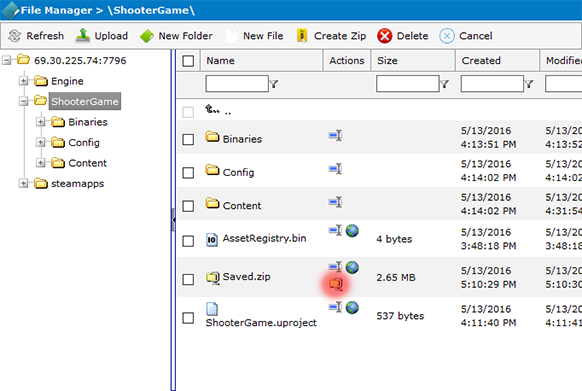
And that's it, you've now successfully uploaded a custom saved game to your server!
Did the above information not work for you? Please contact our support via a ticket.