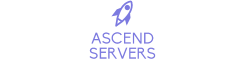What is Ark Remote?
Ark Remote is a tool that facilitates the download, installation of mods, and configuration of your server through a graphical user interface application called the ARK Server Launcher.
You connect to Ark Remote via ARK Server Launcher using your admin password and control panel port, both of which are listed when you start the Ark Remote.
Installing Ark Remote on your server
To install Ark Remote, the first step is to stop your Ark server if it's running, as this can interfere with the installation.

Click "Install" on the Ark Remote.

It's now installed. Proceed to the next step
To start Ark Remote, access your server in the control panel and navigate to "More" under the server status.
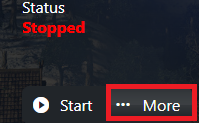
Click on "Start\Restart Ark Remote." This action initiates Ark Remote, and a popup window will display the control panel port.
![]()
Make sure to copy this down as it's the port used to connect to Ark Remote.
The popup window also provides your Ark Remote password, which can be changed in the command line.NOTE: If the popup window appears blank, it's likely due to an antivirus/firewall blocking it.
Setting up the Server manager tool
Open the ARKServerLauncher.exe and click "Profile" \ "Active Profile" on the top right to set up a profile for your server.
Input the IP, ArkRemote port, and ArkRemote password to establish a connection.
The picture emphasizes this.
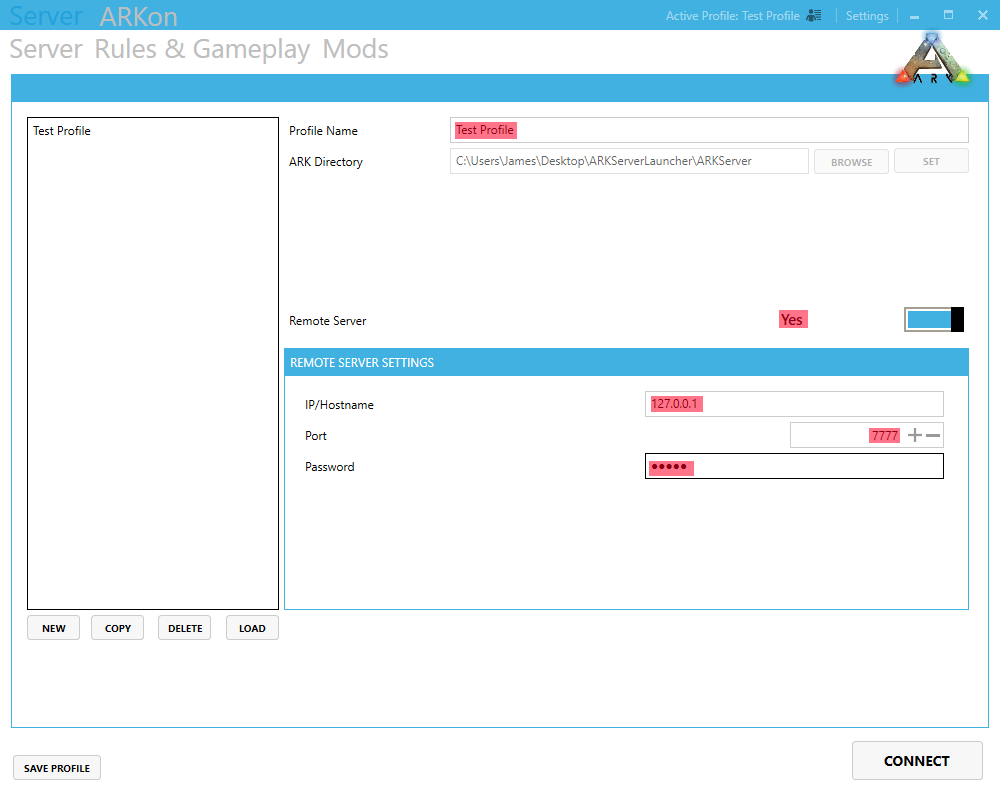
Once configured, you should be able to "Connect" to your server via the server manager.
If the connection is successful, it should change to "Disconnect" and display the server's status.
If incorrect, it may output an error message or freeze momentarily.
Basic use of your Server Manager Tool
Start by retrieving your current server configuration; otherwise, it will display defaults.
The fields in the following image that are indicated in Gray are managed by the server; the server manager is unable to alter them.
The control panel is where the Commandline is managed.

Under the "Server" tab, click on "LOAD FROM .INI"
If not, there's a chance that your connection isn't working properly, and the console will display an error.
After editing your server, click "WRITE INI.FILES" to update your server with the changes and configuration you made.
Notes on Bugs\Issues:
You cannot directly edit the command line with this utility, although a warning is displayed upon connecting and can be ignored.
Mods shown in the 'Mods' tab as installed do not affect the server.
This is a bug in the application.
Mods will only affect the server if their files are present in the server's "Mods" folder or being activated by the command line.
If your application crashes when accessing the mods tab, refer to this link for a fix.