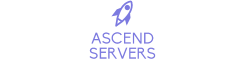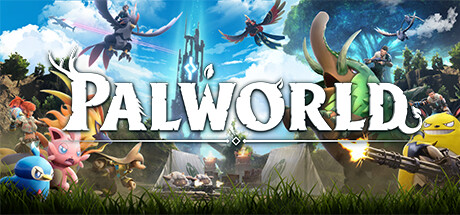This guide will show you how to configure your Palworld Server
Purchase a Palworld Server from Ascend Servers today
Note: Please stop the server before applying any changes.
The first step is to open your Game Panel and navigate to your server.
Once there, Select the "Configuration Files" Option.
It should be on the left of the Game Panel.
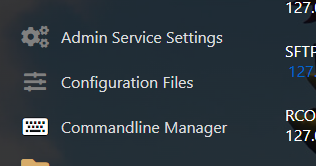
Once that's clicked. Select either Text Editor Or Config Editor.
It is best to select Config Editor since all variables can be easily adjusted
in a User-Friendly UI. The Text editor is for more advanced users. Both
Serve the same purpose of changing server config options.

Configuration parameters
It is recommended you change only the necessary settings.
Also, line breaks are not allowed in the middle of a line.
Some parameters are reserved for future updates.
|
Difficulty |
Difficulty |
|
DayTimeSpeedRate |
Day time speed |
|
NightTimeSpeedRate |
Night time speed |
|
ExpRate |
EXP rate |
|
PalCaptureRate |
Pal capture rate |
|
PalSpawnNumRate |
Pal appearance rate |
|
PalDamageRateAttack |
Damage from pals multiplier |
|
PalDamageRateDefense |
Damage to pals multiplier |
|
PlayerDamageRateAttack |
Damage from player multiplier |
|
PlayerDamageRateDefense |
Damage to player multiplier |
|
PlayerStomachDecreaceRate |
Player hunger depletion rate |
|
PlayerStaminaDecreaceRate |
Player stamina reduction rate |
|
PlayerAutoHPRegeneRate |
Player auto HP regeneration rate |
|
PlayerAutoHpRegeneRateInSleep |
Player sleep HP regeneration rate |
|
PalStomachDecreaceRate |
Pal hunger depletion rate |
|
PalStaminaDecreaceRate |
Pal stamina reduction rate |
|
PalAutoHPRegeneRate |
Pal auto HP regeneration rate |
|
PalAutoHpRegeneRateInSleep |
Pal sleep health regeneration rate (in Palbox) |
|
BuildObjectDamageRate |
Damage to structure multiplier |
|
BuildObjectDeteriorationDamageRate |
Structure determination rate |
|
CollectionDropRate |
Getherable items multiplier |
|
CollectionObjectHpRate |
Getherable objects HP multiplier |
|
CollectionObjectRespawnSpeedRate |
Getherable objects respawn interval |
|
EnemyDropItemRate |
Dropped Items Multiplier |
|
DeathPenalty |
Death penalty None : No lost, Item : Lost item without equipment, ItemAndEquipment : Lost item and equipment, All : Lost All item, equipment, pal(in inventory) |
|
GuildPlayerMaxNum |
Max player of Guild |
|
PalEggDefaultHatchingTime |
Time(h) to incubate massive egg |
|
ServerPlayerMaxNum |
Maximum number of people who can join the server |
|
ServerName |
Server name |
|
ServerDescription |
Server description |
|
AdminPassword |
AdminPassword |
|
ServerPassword |
Set the server password. |
|
PublicPort |
Public port number |
|
PublicIP |
Public IP |
|
RCONEnabled |
Enable RCON |
|
RCONPort |
Port number for RCON |
After changing the config, restart then start the server
for the changes to apply.
Frequently Asked Questions (FAQ)
These are the official game servers by the developer.
Servers made by the playerbase will not appear here.
To find your server, you'll need to find it on the community server list
or connect to it directly with your Servers IP from the game panel.
Secondly, Make sure your server is running. You can check if it's running in the game panel.
Tick the password box if you added a password.