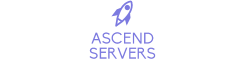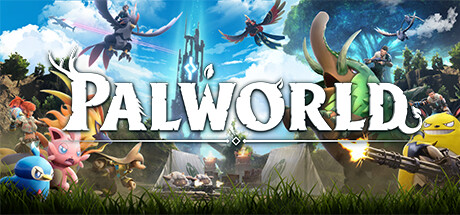This guide will show you How to delete a specific players data so they can restart in palworld
Purchase a Palworld Server from Ascend Servers today
Note: Please take note that this guide is still being developed.
The first step is to open your Game Panel and navigate to your server.
Once there, Select the "File Manager" Option.
It should be on the left of the Game Panel.

Please Proceed to Pal/Saved/SaveGames/0//Players/ after gaining access to the data via the file manager or FTP.

Every player on your server has a save file with the extension.sav, which is where all of their player data is kept on this folder.
The ID on the game panel and the save file should match.
After starting your game server and granting yourself administrator access,
You should then successfully join your server after clicking Connect.
When you first enter the game, create, spawn, etc. for your character. Next, to open the chat window, press the "Enter" key on your keyboard.
Type /AdminPassword <YourAdminPasswordHere>
In this example, that would be /AdminPassword test
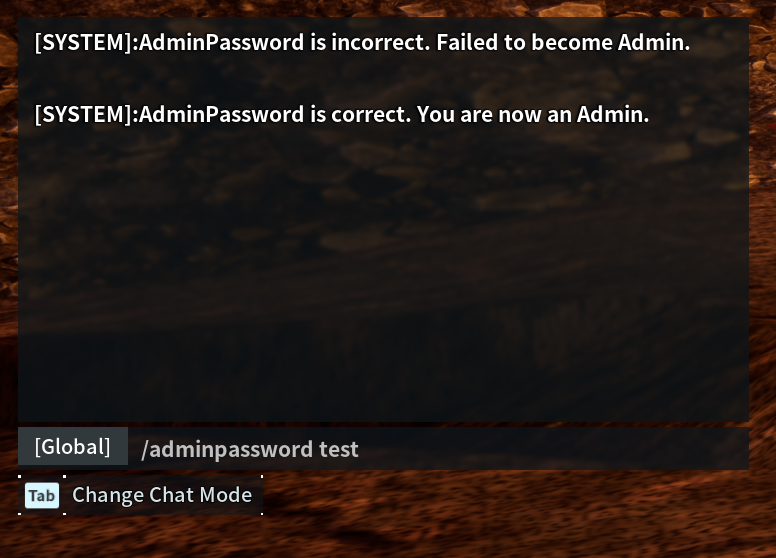
If everything goes well, you'll get a notification letting you know that you've signed in as an administrator.
Now, you may use the chat window to type admin commands.
You can read our article here for a complete set of admin commands.
/showplayers is the command you should enter.
A list of the players that are currently logged in to the server will appear. containing their steamid and uniqueID.
Their saved file in the file manager should reflect this.
These are the official game servers by the developer.
Servers made by the playerbase will not appear here.
To find your server, you'll need to find it on the community server list
or connect to it directly with your Servers IP from the game panel.
Secondly, Make sure your server is running. You can check if it's running in the game panel.
Tick the password box if you added a password.