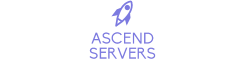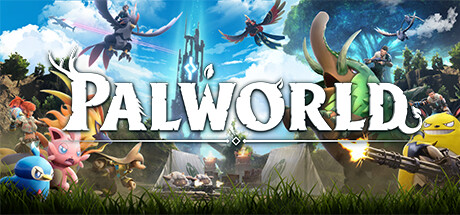This guide will show you how to set yourself as a Game Server Admin
Purchase a Palworld Server from Ascend Servers today
Note: Please stop the server before applying any changes.
The first step is to open your Game Panel and navigate to your server.
Before you add or edit your Admin password, Stop the server first if it's running.
Once stopped, Select "Commandline Manager"
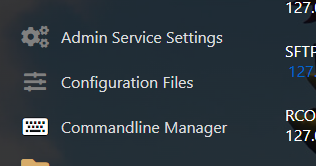
There should be two options after clicking Commandline Manager,
"Default" and "Basic". Select "Modify" on "Default"

After clicking "Modify" on the "Default command line".
This will prompt you to add your Server admin password
and your server password to log in with the server.
Input your desired Passwords then hit Apply.
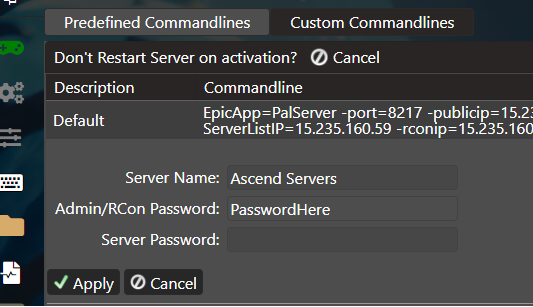
Once applied, Press "Start" for the server to go online.
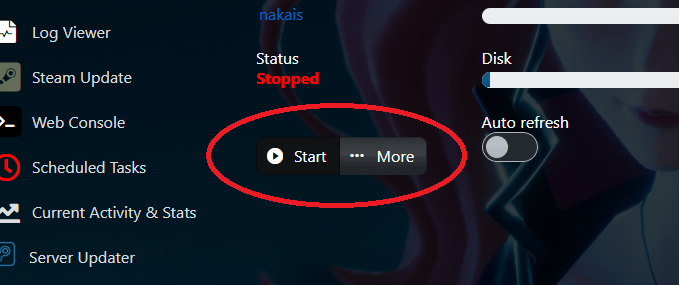
Follow THIS GUIDE to connect to your Palworld Server.
Once inside the server, Open the In-game Chat with "Enter"
Then type your Admin Password.
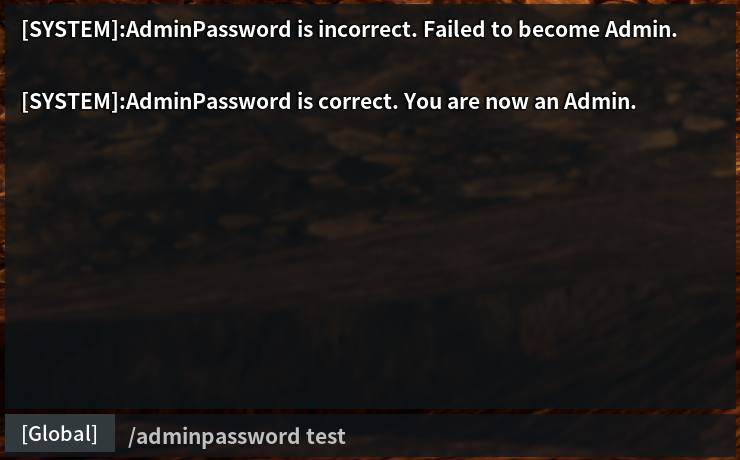
After typing in the Password, you are now an
Admin of the server and can use Admin commands.
You can find a list of Admin Commands Here.
Frequently Asked Questions (FAQ)
These are the official game servers by the developer.
Servers made by the playerbase will not appear here.
To find your server, you'll need to find it on the community server list
or connect to it directly with your Servers IP from the game panel.
Secondly, Make sure your server is running. You can check if it's running in the game panel.
Tick the password box if you added a password.