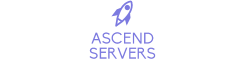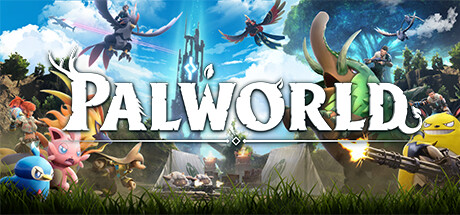This guide will show you how to Update your Palworld Server
Purchase a Palworld Server from Ascend Servers today
Note: Please stop the server before applying any changes.
First, log in to your Game Panel and go to your Palworld Server.
Navigate and Launch the STEAM UPDATE.
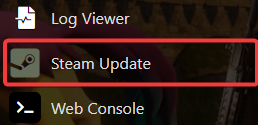
(Hold on until it says Process has complete)
If there are any errors, utilize the SERVER UPDATER as a backup option.
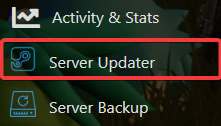
(Wait until the process is complete)
Now click the "Start" button on your game panel to restart your server if you stopped it.
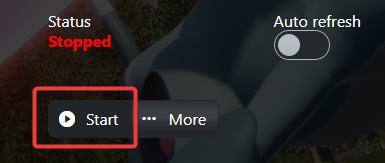
After Starting the server you can now join on your Palworld Server.
You can follow this guide on how to connect to your Palworld Server.
Frequently Asked Questions (FAQ)
My Server does not appear in the Official Servers list?
These are the official game servers by the developer.
Servers made by the playerbase will not appear here.
To find your server, you'll need to find it on the community server list
or connect to it directly with your Servers IP from the game panel.
These are the official game servers by the developer.
Servers made by the playerbase will not appear here.
To find your server, you'll need to find it on the community server list
or connect to it directly with your Servers IP from the game panel.
My Server is not appearing in the community servers list?
The majority of servers searched with their name are not going to appear because
there are simply too many servers. The game only displays a few hundreds at a time.
I clicked connect with my server IP and port but it doesn't connect?
Make sure the IP you inputted is correct and has no extra characters or space.
Secondly, Make sure your server is running. You can check if it's running in the game panel.
Secondly, Make sure your server is running. You can check if it's running in the game panel.
Thirdly, make sure the server is up to date. You can update it with the Server Updater button
The server is showing as Mismatched
Updating the server fixes this.
I clicked connect and it won't let me join because of the password I added to my server.
Tick the password box if you added a password.
Tick the password box if you added a password.